Hello! Back at it... new school year, new school, new country! I have moved to an IB school in Switzerland and am excited for the change. Settling in and getting everything organised, and I don't have a life yet so here I am blogging again, haha. I was plotting skills, etc with my new grade 2/3 team and made a chart for myself to keep organised... then decided it might be something worth sharing! Basically what I have done is taken the ICT skills from the IB's list and have created a resource bank of apps and websites for teachers to look at when they are making sure that everything is being covered. As outlined by the IBO in “The Role of ICT in the PYP,” these are not additional skills to the existing PYP skills. These should be used to support the 5 Essential Elements of the PYP and cross-referenced with the units. https://ibpublishing.ibo.org/live-exist/rest/app/tsm.xql?doc=p_0_pypxx_mon_1106_1_e&part=1&chapter=3 InvestigatingInvestigating is to carry out a purposeful inquiry or research, to test existing understanding, discover new information and create new understanding. Through investigation, learners critically evaluate a variety of sources, making connections and synthesizing findings to apply knowledge to real-life contexts. Apps
WebsitesComment on this post to suggest more! CreatingCreating is a process through which learners are provided with an opportunity to innovate and test boundaries. Learners construct meaning, apply critical thinking and original ideas to real-world situations, and share knowledge through self-expression, problem-posing and problem-solving, and reflection. Apps
Websites Comment on this post to suggest more! CommunicatingCommunicating is the exchange of information with various audiences using a range of media and formats. Effective communicators contribute to cross-cultural understanding, make informed choices when deciding on tools to articulate meaning, and provide relevant, significant feedback to others. Apps
Websites Comment on this post to suggest more! CollaboratingCollaborating is the process through which learners validate and negotiate ideas and reach a deeper understanding and a global perspective. Learners are empowered through digital media and environments and through active participation in creating and sharing knowledge. Apps
Websites Comment on this post to suggest more! OrganisingOrganizing is the ability to structure or arrange connected items. Learners understand that ICT systems can be used to inform, adapt, manage and problem-solve during their creative, communicative, collaborative and investigative processes. Learners make connections, transfer existing knowledge and independently explore new technologies. Apps
Websites
Becoming Responsible Digital CitizensBecoming a responsible digital citizen involves using ICT to make informed and ethical choices while acting with integrity and honesty. In a globally connected digital world, learners are empowered to be responsible for their actions, to value others’ rights and to practise safe and legal behaviours. Apps
WebsitesComment on this post to suggest more!
3 Comments
Student ReviewThe app I am reviewing is pic collage. Teacher TipsStudent ExamplesMy Reflection
PicCollage is a great tool to use in any subject area at school. The student's creativity shines through in their choices. It is also a great starter for "appsmashing." By that I mean using more than one app. Students can create diagrams, reflections, posters, etc. in PicCollage and add them to an iMovie, Keynote, Book Creator iBook, etc. We use it a lot for homework. It is easy and hands on to ask students to find things around their home related to your unit and then upload their PicCollage onto Seesaw.
Tuning In
Tuning in is where we find out our students' prior knowledge. What do they already know about the Central Idea and Lines of Inquiry? I try to mix it up a little bit every new unit, however, I am finding that my students this year are actually enjoying the routine of completing the same structured brainstorming activities for each unit, and I have seen an amazing improvement in the way they are expressing their ideas (unit 5). As the point of the Tuning In phase is to draw on prior knowledge and find out where you may need to address some misconceptions, this phase is 100% student ideas and contributions.
Finding Out
Here I usually provide students with the opportunity to research and gain knowledge of the Central Idea in a broader sense. If we are learning about space, they would end this phase with a good grasp of space in general. Stats on various planets, moon phases, constellations, explorers of space, technology in space, etc. If we are learning about Ancient Civilisations they would research about more than one Ancient Civilisation, and the details about each of them. Their tools, food, religions, myths, art, etc. I would provide some opportunity for choice to create an even wider scope across the classroom, but some topics would be more specific to know that they have understood the basics and have a solid understanding to build the rest of their knowledge on for the remainder of the unit. The areas we focus on would of course depend on the Central Idea and Lines of Inquiry.
Sorting Out
Students begin comparing different aspects which they have researched as well as their classmates. Usually there will be some element of choice while still being guided on other elements. For example, in our Ancient Civilisations unit, students were to compare different aspects of Egypt, Greece, India, and one other Ancient Civilisation of their choice.
Going Further
This is usually the point where I get my students to choose something they are interested in/still wondering about our Central Idea/Lines of Inquiry. Depending on the unit there may be specific requirements or apps for them to plan to use in their creations. Depending on what the Central Idea is focussing on, this may drive what they choose. For example, our Ancient Civilisations unit had a heavy focus on tools, so our Summative Assessment did as well.
Making Conclusions
In this phase my students use their personal research to create a project which will show their knowledge. Part way through the year I begin to challenge my students by asking them to use more than one app. Book Creator and Keynote are great for the integration of this. Students can insert movies from iMovie or Spark Video, music from GarageBand, collages from PicCollage, Timelines from TimeLine, etc. The projects developed at this stage then become incredibly creative and personal.
Taking Action
This phase is linked with the Making Conclusions phase. Here they may be presenting their projects and reflecting on their learning. This may look different for every student, or every unit, or every project. For me it depends on the time of year, as I give them less and less structure and more and more freedom with every unit. Unit 6 in my classroom I plan to let them choose any app(s) or platform they wish to show their knowledge their own way. Reflections should show their action. Did their thinking change? Did they do anything? Are they acting differently? Did they make something to show others?
My Reflection
I love using the inquiry cycle to help me plan activities and units. I feel that it has fostered an enormous amount of creativity in my classroom. Providing choice seems to be a common theme. Choice of what to research (once the foundations are laid), choice of apps, choice of content, choice of action, choice of reflection. The students take a great amount of ownership after making all of these personal decisions about their projects.
While each individual phase may not allow for a huge amount of creativity, as a whole, the inquiry cycle is a great scaffold to students' creativity and inquiry through a unit. What activities or apps would you add to these lists? I may add more photos or resources as I remember them. Student ReviewWe used Stop motion in our unit Ancient Civilisations unit. We were supposed to write a myth, and then make it as a video. Stop Motion Studio made our project easier, simpler, and more fun! Stop Motion Studio is very simple and easy to use.
As H.K. said, we used Stop Motion Studio in our Ancient Civilisations unit of inquiry (Where We Are in Place and Time). Our literacy link was myths and legends, and after time spent writing their own myth, they finally got the opportunity to make their own story come to life. The action in the classroom was buzzing with creativity and excitement. They were SO into their stories and how they could portray their vision. Although the app easily allows for collaboration, they all took so much pride in their stories that they each made their own.
Teacher Tips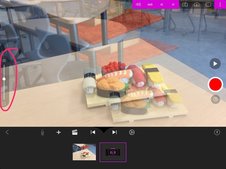
1. Use the translucent toggle on the lefthand side to create stability in your end product. The students are actually the ones who discovered this feature, and it is my favourite part about the app! Students who used this definitely had a smoother video at the end. Kids will be kids, and some videos were of course still a bit on the jumpy side (especially the first time they use the app). 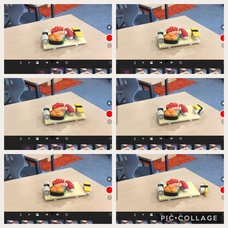
2. Take as many small movement photos as you can. This also creates a smoother, more stable video in the end. Students who took less photos could use the timer to slow down their video, but it slows down the WHOLE video, which in some places wasn't ideal. The more photos they take, the better. They can always be deleted! 
3. Practise reading your story out loud over top of the video. This was a good way to make sure their timing was right. Some students had to go off script from what they had written, which was fine in my eyes. It still told the same story. You can record sound over the video within the same app, which was easy and ideal. 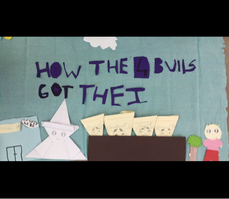
4. Start with a letter-by-letter title. Adding one letter at a time to the title is good practice for the skills they need to make their video.
Student Examples
My Reflection
Of course our videos are not perfect. Time constraints in the classroom, specialist lessons, and people finishing at different time are all partial factors of this we are used to as teachers today. However - they are completely student made. They take so much pride in their work because I didn't intervene in a way that disrupted their creativity or changed their way of presenting. Of course I probed with some questions to some students and we all shared our learning process when finding out new tricks inside the app, but other than that I just let them fly with it and learn for themselves. When they decide to use this app again for anything, they will have a great starting off point and create even better videos. As H.K. said in her app review, "Stop Motion Studio... The first step for creativity!"
As I am still at the beginning of my blogging journey, any feedback would be appreciated! Is it too long? Missing information? Do you still have questions? Please let me know! It feels like it has been a long week... but very knowledgeable! I have officially now received my Apple Teacher status (with Swift Playgrounds) as well as my Google Certified Educator Level 1.
As my current school is an Apple Distinguished Schools (ADS) candidate, we are starting to encourage teachers to complete the Apple Teacher program. I have been waiting for the opportunity and finally took it... less than an hour later (while multi-tasking), I was certified. A few days later, after playing with Swift Playgrounds I earned my new badge. All week I was also studying for the Google Certified Educator Level 1 exam. This exam was a lot more stressful for me. The Apple one is calm, self-paced, and you can re-do anything immediately. The Google one has a set time, a webcam on you for verification, it is a paid exam, and if you fail there are time limits for when you can sit the exam next... all making for more of an uptight situation. However, after a week of studying I sat down Friday morning and completed it in an hour and a half (half the time given). This blog is to showcase my beliefs and understandings of using these two certifications in my PYP classroom. I have taught the PYP curriculum for 6 years now, both as a classroom teacher and as an ICT specialist teacher. I currently work at an IB school in the UAE. I teach year 5, am the PYP Coordinator, and Computing Curriculum Coordinator. Many hats! We are planning an Apple Innovation event next month for our school community which we are very excited about, and are also working on our iBook to provide to the ADS team. As my time in the Middle East is coming to an end, I wanted to share what I have learned in the past two years at this 1:1 iPad school. Next academic year I will be moving to Switzerland to an IB school there, hoping to implement these same things into the inquiry-based classrooms there. Some blog posts may be regarding technology, some maybe about inquiry, and some a combination of the two. |
Cindy KaardalPassionate Educator and Innovation Coach. Archives
July 2024
Categories
All
|
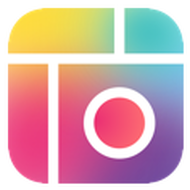
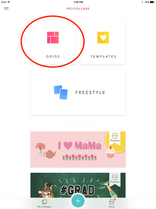

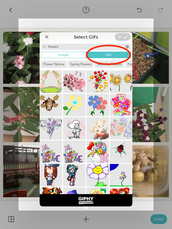
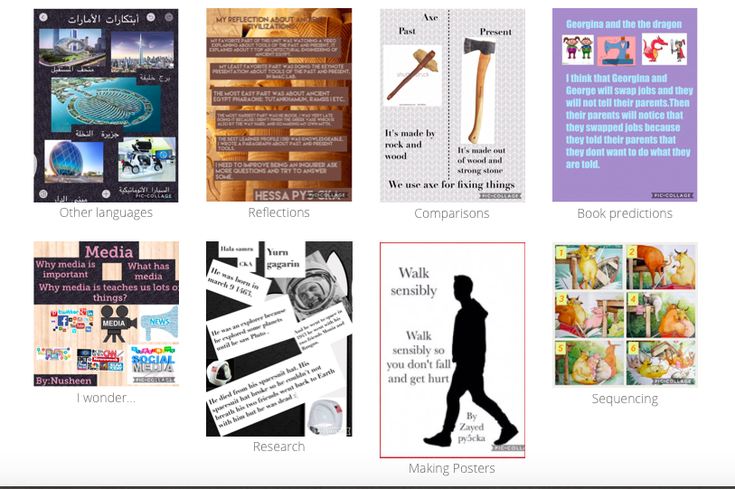
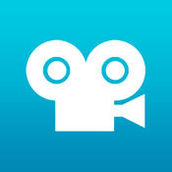





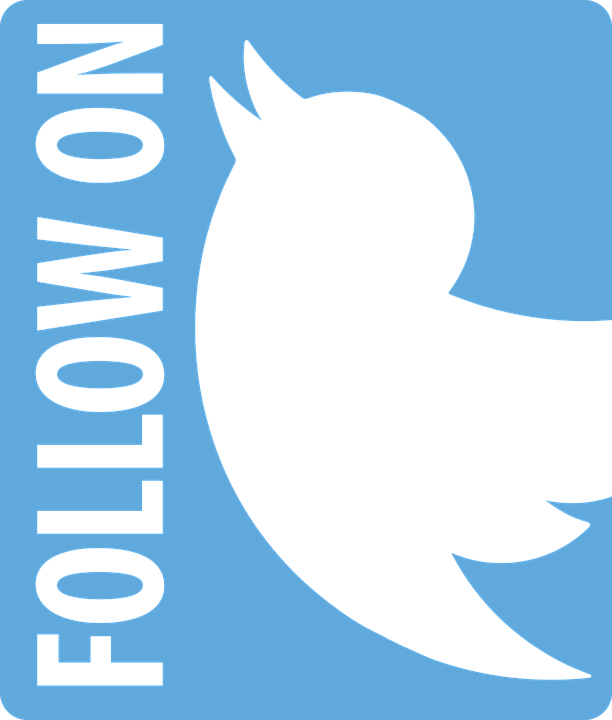
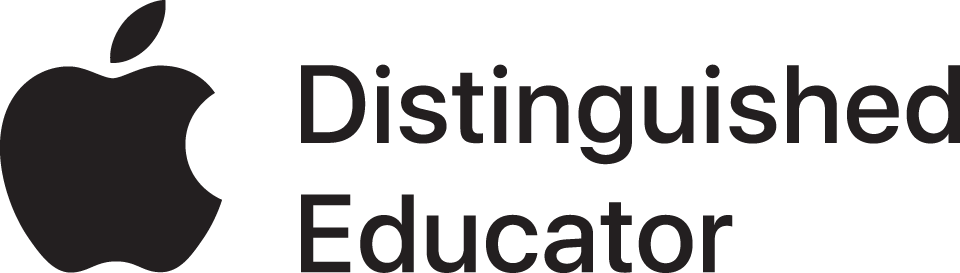
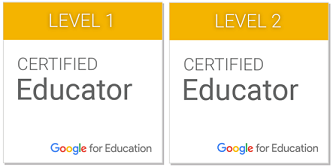


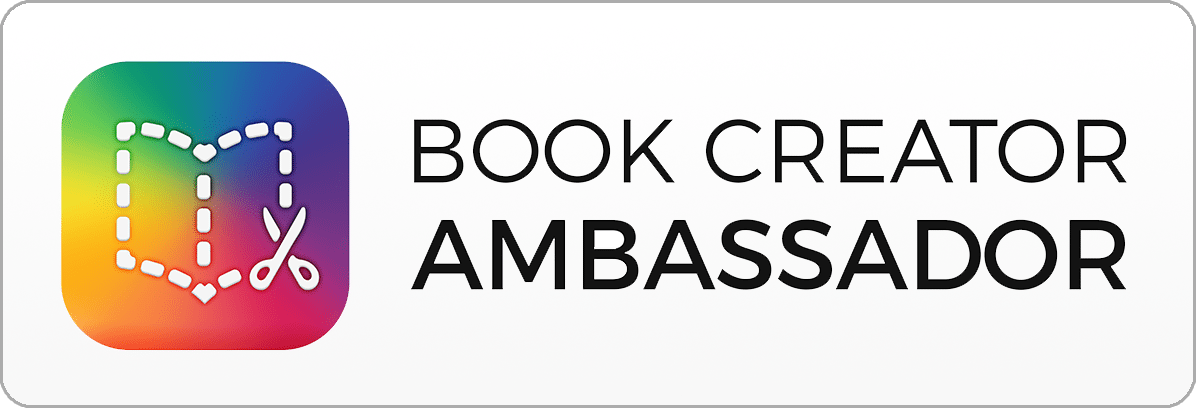




 RSS Feed
RSS Feed