|
I am currently embarking on a few Google related missions. I have recently completed my Level 2 certification and am looking at my next steps. I am looking at some Google Summits next year and am debating whether or not to become a Google Trainer and/or maybe Google Innovator in the future. This week I have organised a training with some staff at my current school, where the following information will be available to them.
I want to show how my grade 3's use multiple Google Apps in our classroom. The apps have allowed them more voice, choice, and ownership of their learning (#StudentAgency). In each section I have added a slideshow of photos. Click the tabs at the top of each slideshow for different examples.
Google Forms
1. Google Forms Unit Review (or multi-unit review)
Before report writing time came, I sent a form to my students regarding the three units we had completed. I asked them two questions per unit, based off of our central ideas. Because it wasn't straight after the unit finished, it was really telling about what content stuck with them. This could also be done as a unit-by-unit reflection. Students have voice and ownership in their reviews. 2. Google Forms Check in Every now and then I send my students a check in form to see how they are feeling about our classroom and if they have any ideas they or concerns they might not have been comfortable enough to say out loud. Students have voice here, because I do not share their personal results with their name on them. Usually I hold a class discussion after all of the results are in, hiding the names on the document. We talk about how we can fix some of the concerns and what we are good at doing to create positives. Student voice is strongly recognised in these forms.
3. Google Forms Reflection
Before reports I also sent out a reflection Form for my students to fill out. This was very helpful in report writing to show how each student feels about their own learning, and the degree to which I agree with their statements. Students have voice and ownership of their learning (and reports) while reflecting in these forms. Google Sheets
1. Google Sheets Planning and Goal-Setting
We have begun to move our weekly/daily planning to a digital version. Students are liking this because they don't lose it, we use less paper, and they are seeing the benefits of collaboration - how easily it is shared with me and I can quickly add things to their template if needed. Each week, students are also writing 4 goals they would like to work towards. This is keeping them focused. They post these to Seesaw at the beginning of the week and comment a reflection on the same post every day to share how they worked towards one or more of those goals. Students have ownership over their week, planning how, when, and where to get tasks done.
2. Google Sheets Collaboration
We have worked together to complete elements of one document. This is an anonymous way for students to give their ideas. They also authentically wanted to edit their peers' spelling mistakes which was a good example of collaborating to edit. All students have voice and also choice of content areas they are more comfortable with/know more about. 3. Google Sheets Responses from Google Forms When you collect responses from Google Forms you can also view them in Google Sheets. This can make it easier to search or use other functions in Sheets with the data. Student voice is stored easily for you to access. Google Keep
1. Google Keep Checklists
We have moved our Musts, Shoulds, and Coulds lists to Google Keep. This is easy for me to check how much students have accomplished during the week. They can easily add or remove items and at the end of the week they can uncheck and reset. I have tagged each student in their lists so it is easy for me to search. I made and shared each list with them so that we both have access. Students can use the split-screen function on the iPad to view their checklist at the same time they are doing their daily planning in Sheets. Students have ownership over their work and prioritise what is important to them, and when to work on it. It also shows the choices they have throughout the week in an organised way. Google Slides
1. Digital and Collaborative I See, I Think, I Wonder
For the last two units we have experimented with this. I set up the template and students practiced using slides as a collaborative environment. All students have voice, and those with physical writing insecurities can confidently contribute to the same document as their peers.
2. Google Slides Self Marking
Instead of printing multiple copies or having students try to share one copy, we have used Google Slides to post answers. I changed their rights to "view only" so that images can't be erased, etc. Students have ownership over their learning because they are getting feedback on areas they need to work on in mathematics.
3. Google Slides Reflections
We are in the very beginning stages of using Google Slides to reflect on a variety of ATLs/Skills. This is still a work in progress. Students have ownership of what they still need to work on and how they can improve. Google Docs
1. Google Docs Reading
We have not used Docs much yet, but some other teachers have sent us things to read.
2. Google Docs Writing and Editing
We have not done this yet, but it is a logical next step. I would like to show them the comment mode, and how I use it in my own life when writing and sharing with friends/colleagues to edit with me.
3. Google Docs HyperDocs for PD
I am currently experimenting with a HyperDoc format from https://hyperdocs.co. It goes through the lesson/PD session with links to videos, blogs, websites, examples, etc. Typically it would also include links to collaborative working documents for people to add their work and ideas to. This is my first attempt at a HyperDoc and this blog post is partially inspired by the desire to show examples of GoogleEDU products for this PD. Learners have voice, choice, and ownership through this process. Bonus: YouTube
1. Self-paced steps for writing.
We are learning to write how-to pieces right now. Usually we use Pobble for our weekly writing, but it was harder for me to find a how-to specific one for them to work through. Instead, I emailed them a link to 5 videos to help guide them through this writing process. We watched the first two together, and by that point they were all at different stages. These videos helped them work at their own pace and make their best first draft possible.
5 Comments
Greg Armstead
4/1/2020 09:56:38 am
I would like to learn more about HyperDocs. I am not sure how I could use it for a high school class, but I believe it could have serious opportunities in my class. I have just begun to use Google Classroom, and this series has given me insight into the uses of G Classroom that I was not aware of. It looks like it will make my life a lot easier, especially in our current situation. I am an old school teacher with a lot of success in the past, but I have always had an open classroom. I have never been involved in online learning with my curriculum before, but it seems that G Classroom will be the next best thing to working directly with the students.
Reply
Brian Herr
8/19/2020 03:45:33 pm
I would like to learn more about Google Docs HyperDocs in order to link mentor texts and instructional Youtube videos for my students that are specific the the unit writing assignment for a particular lesson.
Reply
Pam V.
11/14/2020 10:25:39 am
A lot of this seems more geared to older students. Do you have any really good resources or ideas for younger elementary aged students.
Reply
Lauralyn Taylor
6/10/2022 03:48:28 pm
She wrote out such great ideas. I really like the check in on the students where she asks how the students are doing and if they feel safe.
Reply
Your comment will be posted after it is approved.
Leave a Reply. |
Cindy KaardalPassionate Educator and Innovation Coach. Archives
July 2024
Categories
All
|

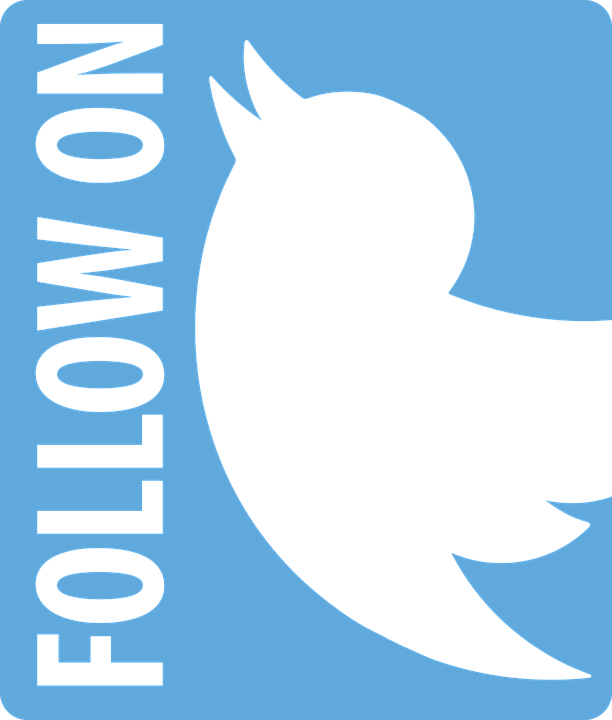
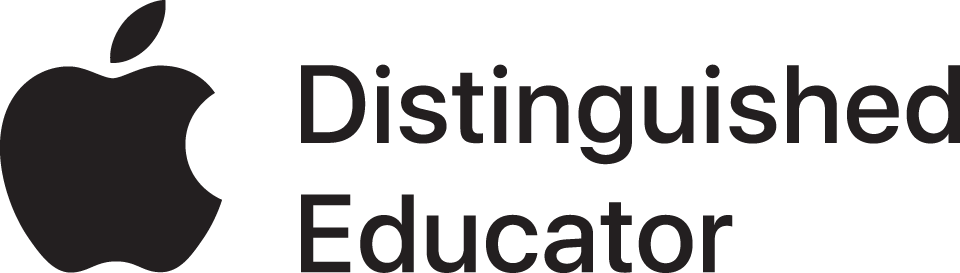
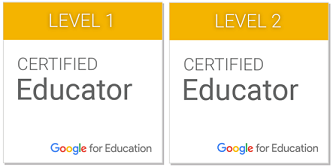


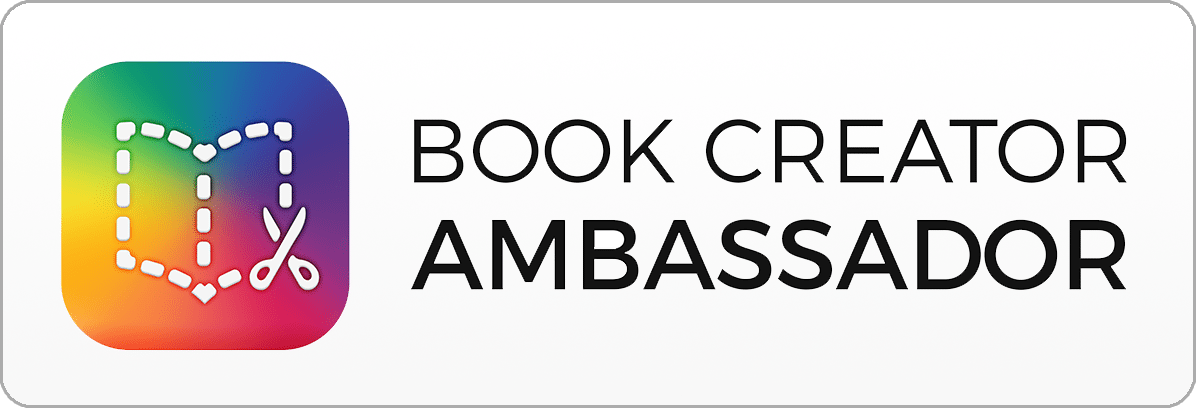




 RSS Feed
RSS Feed